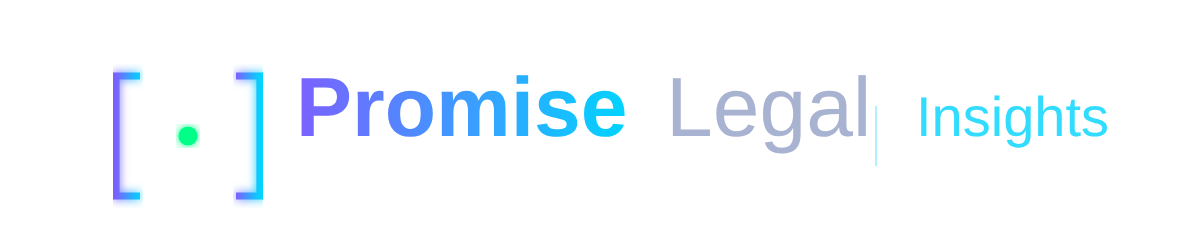How to Create Google Mail API Credentials: A Comprehensive Guide Using n8n as a Use-Case
In today's digital age, with countless apps and services, the need to link our various online accounts securely and conveniently is more important than ever...

In today's digital age, with countless apps and services, the need to link our various online accounts securely and conveniently is more important than ever. OAuth, short for "Open Authorization," is a system that allows just that without requiring you to hand over your password to third-party applications. This article focuses on Gmail OAuth and how it ensures your data remains protected.
What is OAuth?
At its core, OAuth is a protocol that provides a method for apps to request limited access to a user's account on another service—without exposing the user's password. This access is granted through tokens, akin to temporary and specific-use keys that allow the app to perform certain actions on behalf of the user.
Imagine you want a delivery service to pick up a package from your house. Traditionally, you'd have to give them your house key, which is risky and inconvenient. Instead, OAuth is like giving them a temporary passcode that opens only your front gate and is valid just for the duration of the pickup. They can access what they need, but your home remains secure.
How Gmail Uses OAuth
Gmail employs OAuth 2.0, an updated and more secure version of the protocol, to handle third-party access to your email, calendar, and contact information. When you use an email client like Outlook or Thunderbird to read your Gmail messages, or a productivity app like Trello to access your Google Calendar, OAuth 2.0 enables this interaction securely.
Here's a simple step-by-step explanation of how OAuth works with Gmail:
- Requesting Access: When an app wants to access your Gmail account, it will first direct you to Google's authorization server, typically through a consent screen.
- Granting Permission: You are asked if you want to allow or deny the app access. If you agree, the server grants the app a token.
- Token Exchange: The token, which is a kind of digital passport, is sent back to the app.
- Accessing Data: The app uses this token to access your Gmail data as authorized.
This process ensures that the app never sees your Gmail password, significantly reducing the risk of unauthorized access.
Benefits of Using OAuth with Gmail
Enhanced Security and Privacy
- No Password Sharing: The most critical benefit is that you don't have to share your Gmail password with other apps.
- Revocable Access: If you ever decide to stop using a particular app, you can easily revoke its access to your Gmail. This can be done directly from your Google Account settings.
- Limit Scope: The permissions granted using OAuth can be limited in scope. For instance, an app can be allowed to read your emails but not send any on your behalf.
User Control
- Granular Permissions: OAuth allows specific permissions to be granted. Users can see exactly what data an app is requesting and approve or deny based on their comfort level.
- Audit and Monitor: Users can track which apps have access to their Gmail and review the permissions given at any time.
Common Use Cases
OAuth isn't just a backend feature but something that enhances your everyday interaction with various services:
- Email Clients: Applications like Microsoft Outlook or Apple Mail use OAuth to access your Gmail without requiring your password.
- Calendar Apps: Services like Microsoft Teams and Trello integrate your Google Calendar using OAuth.
- Contact Sync: Apps like LinkedIn or CRM tools sync your Gmail contacts using OAuth.
Knowing that these interactions are occurring through OAuth means you can trust that your data is being handled securely.
Practical Example 1: Third-Party Email Clients
If you set up your Gmail account in an email client like Microsoft Outlook, OAuth 2.0 will be used for authentication. You’ll be prompted with Google’s OAuth consent screen where the specific permissions required by Outlook will be displayed. Once you permit, an access token is generated, and Outlook can retrieve your emails without ever knowing your password. This token can later be revoked if you decide to stop using Outlook.
Practical Example 2: Integration with Project Management Tools
Tools like Asana or Trello often offer integrations with Google services. For example, Trello might want to add tasks directly from your Gmail. When you connect your Gmail with Trello, you’ll have to authorize Trello through Google’s OAuth consent screen. The permissions Trello needs, like reading specific parts of your emails to create tasks, will be clearly listed.
Security Concerns with OAuth
Despite its robust design, OAuth is not without potential security risks. It's crucial to understand these concerns to appreciate OAuth's security features better:
- Token Leakage:
- Access Token Exposure: If an access token is exposed or intercepted, it can be used by unauthorized parties to gain access to user data.
- Token Replay: If a token is not securely transmitted, it can be captured and reused by attackers, compromising user data.
- Phishing Attacks:
- Phishing attacks can trick users into granting access to malicious applications disguised as legitimate ones.
- Scope of Access:
- Over-permissioning: Granting more permissions than necessary can expose user data. Apps should request only the permissions they genuinely need.
- Scope Overlap: Broad scopes covering more data than necessary can lead to unintentional data exposure.
- Inadequate Client Security:
- Client Secrets: Some apps, especially mobile applications, may not be able to securely store client secrets, making them vulnerable to extraction by attackers.
- Cross-Site Request Forgery (CSRF):
- Protecting against CSRF attacks is critical, as state parameters must be validated to confirm the authenticity of the requests.
- Dependency on Third-Party Services:
- Utilizing third-party libraries or services can introduce vulnerabilities, especially if the third-party code is compromised.
Benefits and Importance of Token Expiration
One of the critical features in OAuth that helps mitigate many of these risks is token expiration. Here’s a deeper look at its benefits:
- Enhanced Security:
- Limiting Access Duration: Tokens with a short lifespan reduce the window of opportunity for an attacker to use a stolen token.
- Regular Validation: Frequent revalidation through token expiration ensures that long-term access requires validation of credentials, reducing the risk of token misuse.
- Reduced Impact of Token Theft:
- If a token is stolen, its short lifespan limits how long it can be used maliciously.
- Coupled with robust monitoring, system administrators can identify and respond to unauthorized access attempts more swiftly.
- Improved Account Management:
- Users needing to re-authenticate ensure a periodic confirmation that authorized apps are still in use and trusted.
- It also provides an opportunity for users to notice and revoke access for apps that are no longer needed or trusted.
- Utilizing Refresh Tokens:
- In conjunction with short-lived access tokens, refresh tokens enable the continuation of a session without constant user login while maintaining security rigor through periodic verification.
- Refresh tokens themselves can have expiration policies and revocation options to ensure ongoing security.
By understanding the mechanisms and security implications, users and developers can better appreciate the secure, user-friendly design of OAuth, particularly as implemented in services like Gmail.
User Experience with Gmail OAuth
As a Gmail user, when you encounter an OAuth consent screen, you'll see details about what the third-party app will access and do on your behalf. Google's interface makes it easy to understand and manage these permissions. You have the power to decide and the ability to revoke access whenever necessary.
Practical Example 3: Revoking Access
Suppose you granted access to an app to manage your emails six months ago and now no longer want to use it. You can simply go to your Google Account settings, find the Security section, and see a list of all third-party apps that have access to your account. From there, you can easily revoke access for any of the apps, ensuring they no longer have permission to interact with your Gmail.
User Tips:
- Regularly Review App Permissions: Make it a habit to periodically check which apps have access to your account and remove those you no longer use.
- Be Cautious with Permissions: Only grant permissions that are absolutely necessary for the app’s functionality.
- Stay Informed: Keep up-to-date with Google’s security practices and updates within the OAuth framework.
Additional Considerations for OAuth Security in Gmail
In addition to the standard security measures, there are a few extra considerations that can further enhance the security of OAuth for Gmail:
- Two-Factor Authentication (2FA): Enabling 2FA for your Gmail account adds an additional layer of security, ensuring that even if someone gains access to your password, they still cannot access your account without the second verification step.
- Monitoring Account Activity: Regularly check your Google Account's activity log to monitor for any suspicious sign-in attempts or changes to security settings. If anything looks out of place, take immediate action to secure your account.
- Application Security Reviews: Before granting an app OAuth access to your Gmail, review the app’s security policies and user reviews. Stick to well-known and trusted applications to minimize risks.
- Educate Yourself and Your Team: If you are implementing OAuth in an organizational context, ensure that your team is well-informed about the security aspects and proper usage of OAuth. Regular training sessions and security briefings can go a long way in maintaining a secure environment.
Conclusion
Gmail OAuth is a powerful tool that enhances security and usability. It allows you to connect your Gmail account with various services smoothly, without giving away your password. This approach ensures that your information remains secure while enabling the functionality you need from various apps. By understanding and utilizing OAuth, you can confidently manage your digital footprint in a secure and efficient manner.
References
- Beginner's Guide to OAuth: Understanding Access Tokens and Authorization Codes
- Using OAuth 2.0 to Access Google APIs | Authorization (Google Developers)
- Transition from Less Secure Apps to OAuth (Google Support)
- Access Token Lifetime - OAuth 2.0 Simplified
- How secure are expiring tokens and refresh tokens?
- Why do access tokens expire?
- What Are Refresh Tokens and How to Use Them Securely